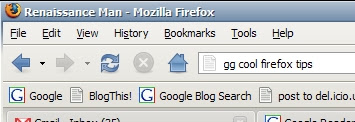
One of the things I never use in Firefox is the search box up in the right corner. I finally figured out how to get rid of it, and it's super easy-peasy.
Thanks to this wonderful post, you just right-click a blank area on the toolbar, select customize and then drag the search box into the customize window and POOF! it's gone. Fabulous.
So how do I search? Well I go to altavista.com and then I ... er.. just joking - sadly. What I do is go to google.com the very first time and do the following:
1. Right-click the search box.
2. Choose 'Add a Keyword for this Search'
3. Name the keyword search.
4. Add a keyword. So for this one I entered 'gg'
5. Click OK.
For then on, when I want to google search something like 'favourite sandwich', I open a new tab (Ctrl-T), type 'gg favourite sandwich' in the address bar and hit 'Enter'. This launches a google search for whatever I typed after the 'gg'.
I find this feature to be infinitely useful for a variety of searches. I personally have the following keyword searches saved:
gg <search terms> - Google Search
gis <search terms> - Google Image Search
gbs <search terms> - Google BlogSearch
tn <search terms> - Technorati Search
mdb <search terms> - IMDB Search
wkp <search terms> - Wikipedia Search
If you're comfortable typing, you'll undoubtedly find this to be a real timesaver. The nice thing is that by hitting Ctrl-T to open a new tab, it plunks the cursor up in the address bar anyway - so just hit Ctrl-T, and type away people!

1 comments:
Here's my two favourite searching keywords:
yt - Youtube.com search
php - PHP.net function search
Post a Comment